Help and Rules
Main menu
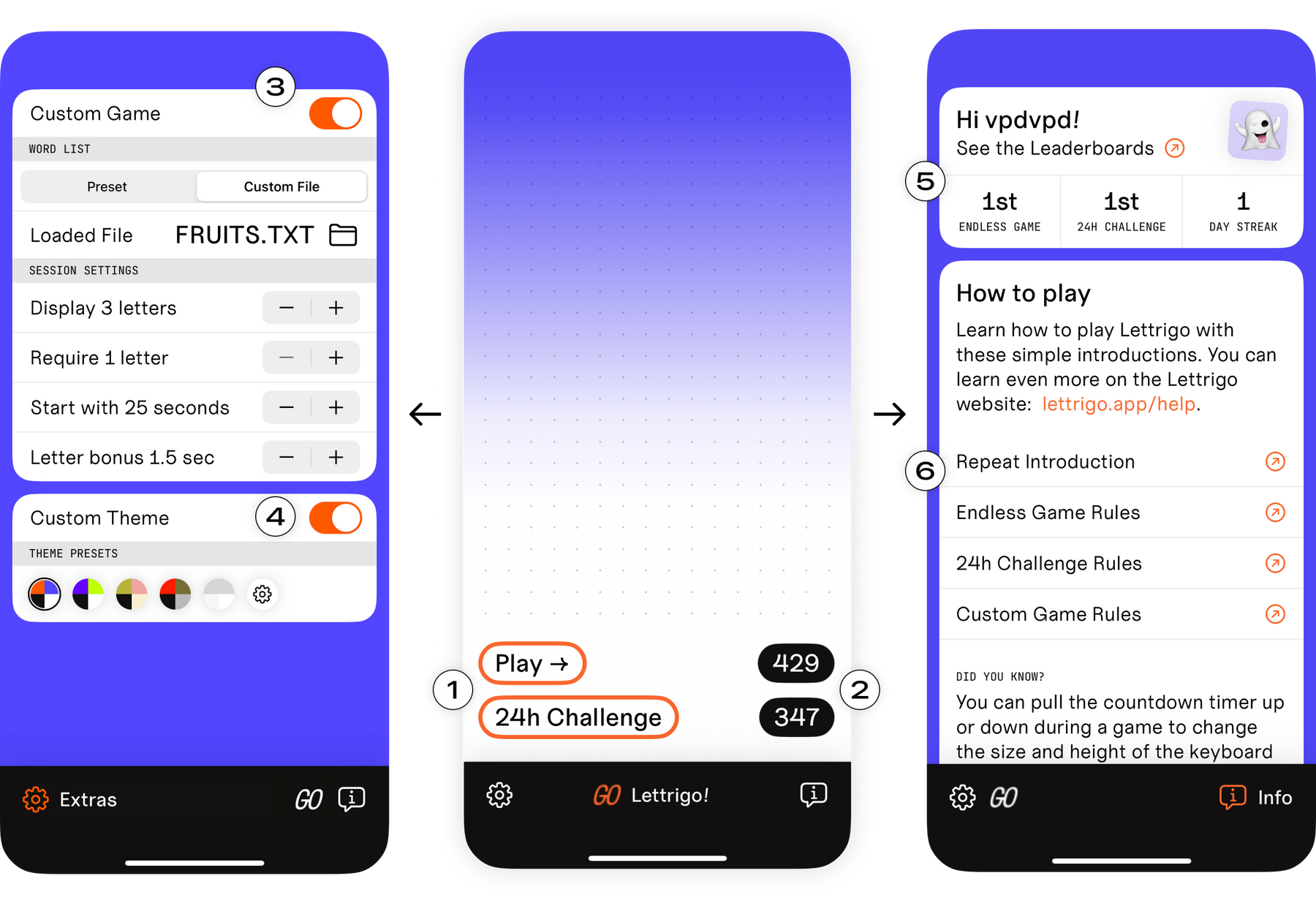
This is the main menu screen. Swipe to the left or right to reach the Extras and Info screens.
- Play will start a new game in endless mode. Press on 24H Challenge to take part in the challenge. Learn more about the rules in the rules section.
- You can reset the local high-score by tapping on the score and then confirming the reset in the confirmation dialog. Endless mode scores are stored locally, challenge scores are storerd in iCloud and synced to your other devices.
- Here you can activate the custom game mode. See the section farther down to learn more about the available settings.
- When you activate custom themes, you can change all colors of the app. Tap on one of the provided presets or select the gear wheel to make your own theme.
- If you’re connected to Game Center, you can find your global rankings here. Tap on your profile picture to open the Game Center overlay.
- Tap on any of the available introductions to get a quick recap of Lettrigo’s rules.
In-game

Once you start a game the in-game screen will be shown.
- The keyboard. Tap on a letter to append it to the solution.
- Your current solution.
- Press on the white center circle and drag it towards the left edge to remove a letter from the end of your solution. Continue dragging to remove more letters.
- Drag the white circle towards the right edge to confirm your solution.
- These are the letters you need to include in your solution. A coloured dot below the letter indicates that it has been used.
- The countdown timer. It will run backwards and show how many seconds remain in the current game. Drag it up or down to change the size and position of the keyboard.
- Your current score. You get points for every letter you include in your solution.
- Back to main menu. Press here to cancel the current session. Attention: If you’re in the middle of a 24H Challenge your score will still be submitted and you won’t have another try on that day.
Basic rules
Let’s start by having a look at the basic game mechanics
- In all game modes your task is to write a word or term that includes some of the letters displayed at the top of the screen.
- When you start a game, a timer will start to count down; once it reaches zero, you will be Game Over.
- If you use a word twice, the game will also end. Each word is only allowed once per round.
- You can use as many additional letters as you want.
- The order of the letters in the solution does not matter.
The different game modes have additional rules that are slightly different. The following rules apply to the Endless mode specifically:
- You need to include at least two of the three given letters in your solution.
- For every letter that you include in your solution, you will gain additional seconds on the timer. The amount of bonus seconds awarded will decrease the more points you already have.
- Country names, City names or other usually capitalized nouns are not permitted. This is in line with the rules of most popular word games.
The following rules apply to the Daily Challenge specifically
- You only need to include one of the three given letters in your solution.
- You will not gain additional seconds, the daily challenge will last exactly 60 seconds.
- Every contestant will be presented with the exact same letters.
- The daily challenge will reset every day at 00:00 UTC.
- Country names, City names or other usually capitalized nouns are not permitted. This is in line with the rules of most popular word games.
You can select your own rules for the Custom Games you play. In the next section you will find an explanation of all the settings that are available to you.
Creating custom games
Once you have activated the custom game switch the custom game menu will open. You have the following options:
Word list: Preset or Custom File
You can select from any of the available presets or provide your own word list file. A word list file is a unformatted text file with one correct solution per line, for example if you had a fruits.txt file it could look like this:
apple
banana
cherry
[...]Session settings
- Displayed letters: select how many letters should be presented
- Required letters: select how many of the presented letters need to be included in a solution
- Starting seconds: select with how many seconds the timer will start
- Letter bonus: for every presented letter that is included in the solution the specified amount of seconds is added to the timer
/* The endless game configuration
looks similar to this: */
Display 3 letters
Require 2 letters
Start with 30 seconds
Letter bonus 1.5 seconds/* The 24H Challenge configuration
looks similar to this: */
Display 3 letters
Require 1 letters
Start with 60 seconds
Letter bonus 0 secondsContact us
General inquiries: contact@lettrigo.app